This is Leopard Solutions’ own algorithm based on historical data. We analyzed 17 years’ worth of attorney lateral movement to see if there were specific aspects that made an attorney more or less likely to move. This analysis five data points that go into our statistical model;
Data analysis showed us how these factors converged in the past for attorneys who made a lateral move, and we apply that knowledge to the Probability of Move algorithm.
The labels (Low, Medium, High, Very High) depend on the type of attorney. 20% is Very High for a Partner or Counsel, whereas 38% is Very High for an Associate.
Associate means any attorney who is an Associate. Associate* means that the particular person is a fresh Law graduate, who has secured a job at a law firm but has yet to pass their Bar exam. Their bio at the firm might say ‘Law Clerk’ because New York State prevents those who have not yet passed the bar from called an ‘associate’ on their website. We use the ‘*’ to indicate an associate in waiting.
LLFI stands for Leopard Law Firm Index. This is a dynamic rating system applied to all law firms in our database, based on uncompromised, qualitative datasets that are numeric and weighted proportionately to the size of the firm. LLFI 250 is the Leopard Law Firm Index Top 250 ranking. The top rankings are compiled of the largest firms (at least 125 attorneys) with at least a GOOD or VERY GOOD rating.
Search for firms by their LLFI ranking (LLFI 50, 100, 200 or 250) by using the Firm Rank Filter on any Firmscape Report
Search for candidates at LLFI ranked firms (LLFI 50, 100, 200 or 250) by using the Firm Filter in Leopard List
Search for jobs at LLFI ranked firms (LLFI 50, 100, 200 or 250) using the Firm Filter in Job Search
Benchmark firms by the index metrics in the Leopard BI Firm Index Report
View a firm’s index score in their Firmscape Report.
The Leopard Law Firm Index was developed to better reflect the overall stability of a firm using data far beyond financial metrics. We compile data points that we believe speak to a firm’s strengths and weaknesses in an effort to give greater insight into the legal landscape.
For more information and a. list of the Top 250 firms in the Leopard Law Firm Index (LLFI) Click Here
Leopard List attorney data is updated twice every week, on Tuesday and Thursday. This data is also used to update the Firmscape and BI modules as well as the Leopard Law Firm Index, so that you can be sure your reports are up-to-date.
This is Leopard Solutions’ own algorithm based on historical data. We analyzed 17 years’ worth of attorney lateral movement to see if there were specific aspects that made an attorney more or less likely to move. This analysis five data points that go into our statistical model;
Data analysis showed us how these factors converged in the past for attorneys who made a lateral move, and we apply that knowledge to the Probability of Move algorithm.
The labels (Low, Medium, High, Very High) depend on the type of attorney. 20% is Very High for a Partner or Counsel, whereas 38% is Very High for an Associate.
How to Customize your Columns:
If ever you want to customize your columns in your search results page, simply click and drag you column to any desired location on the page. Also, if you click on the border of any column you can expand or minimize the size of your column as well.
If you click on the top section of the column, you can also sort any of the information pertaining to that column. Either alphabetically or numerically.
At the top of the page, there is a tab called Column Settings. Once you click on that, this will be the place where you can add/delete any column from your search results page. Simply choose whichever column you want to add or take away and then hit submit. From there any time you are in the search results page, those columns will be the columns that you see only.
Please note, anytime you customize your columns, once you logout and log back into your account, the columns your previously customized will stay the same way that you left them before. So, they will essentially stick to the way you desire your columns to be set to.
If this is confusing in any way please refer to the video link below:
Leopard Solutions acquires the attorney data from law firm websites electronically. We then go through many stages before posting the data to our site, including steps to ensure conformity to our Practice Area and Specialty conventions. Attorney Practice Areas are selected by the preponderance of work in that area. Specialties indicate further areas of focus, specialization or secondary key areas. For a more specialized and focused search, it is advisable to choose Practice areas and then combine them with multiple Specialties.
You can choose the Tenure filter to look for attorneys with specific years of experience in their current firms. The Tenure filter always denotes the current tenure at the current firm. From the search page, click on Profile View to see the Joining Date of the attorneys at their current firms in the blue box that is situated on the right hand side.
Tool Box colors can be customized according to your preference. Whenever you leave a note, that note defaults to a red color. But, in that same toolbox, you can change the color to any color that you desire. You can devise your own system of what each color means. There are only two fixed colors – red is the default color for a note and the gold color alerts you to any ‘public’ notes that someone in your company wants to share. You can choose to make a note public or private.
You can retrieve notes of any color and see other toolbox functions by clicking on the toolbox tab.
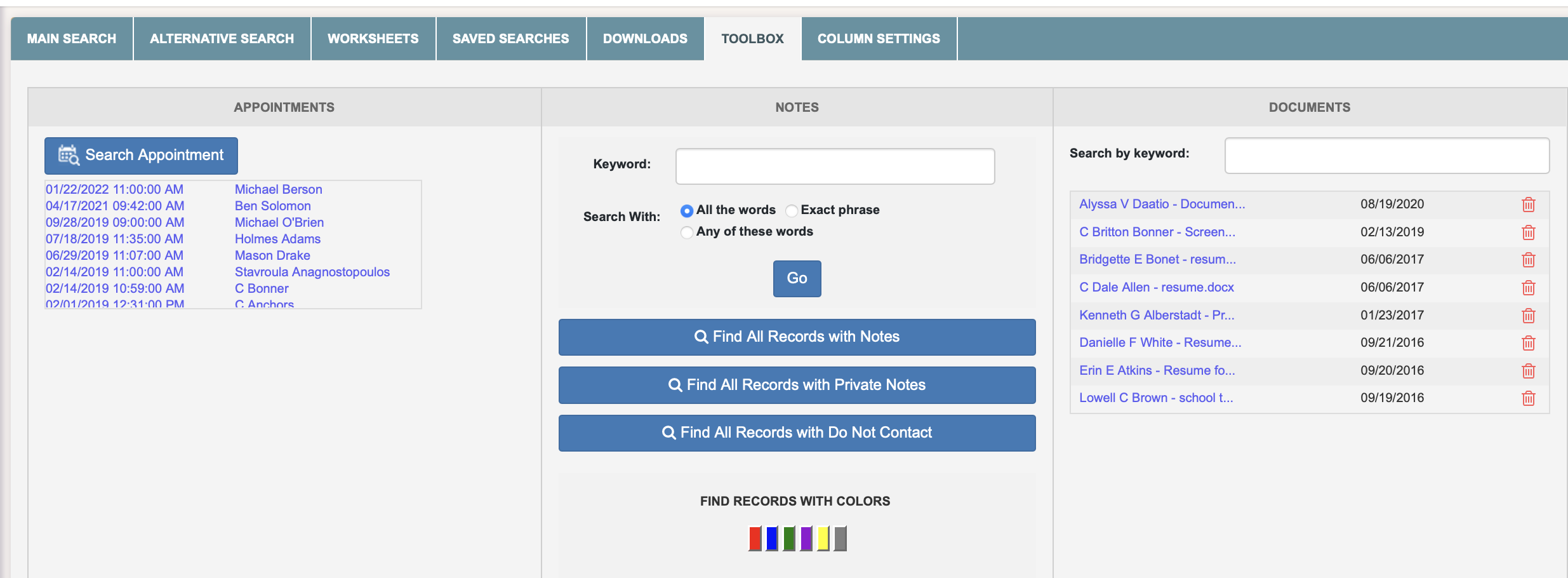
For more clarity, please refer to the video below:
LLFI stands for Leopard Law Firm Index. This is a dynamic rating system applied to all law firms in our database, based on uncompromised, qualitative datasets that are numeric and weighted proportionately to the size of the firm. LLFI 250 is the Leopard Law Firm Index Top 250 ranking. The top rankings are compiled of the largest firms (at least 125 attorneys) with at least a GOOD or VERY GOOD rating.
Search for firms by their LLFI ranking (LLFI 50, 100, 200 or 250) by using the Firm Rank Filter on any Firmscape Report
Search for candidates at LLFI ranked firms (LLFI 50, 100, 200 or 250) by using the Firm Filter in Leopard List
Search for jobs at LLFI ranked firms (LLFI 50, 100, 200 or 250) using the Firm Filter in Job Search
Benchmark firms by the index metrics in the Leopard BI Firm Index Report
View a firm’s index score in their Firmscape Report.
The Leopard Law Firm Index was developed to better reflect the overall stability of a firm using data far beyond financial metrics. We compile data points that we believe speak to a firm’s strengths and weaknesses in an effort to give greater insight into the legal landscape.
For more information and a. list of the Top 250 firms in the Leopard Law Firm Index (LLFI) Click Here
How to Customize your Columns:
If ever you want to customize your columns in your search results page, simply click and drag you column to any desired location on the page. Also, if you click on the border of any column you can expand or minimize the size of your column as well.
If you click on the top section of the column, you can also sort any of the information pertaining to that column. Either alphabetically or numerically.
At the top of the page, there is a tab called Column Settings. Once you click on that, this will be the place where you can add/delete any column from your search results page. Simply choose whichever column you want to add or take away and then hit submit. From there any time you are in the search results page, those columns will be the columns that you see only.
Please note, anytime you customize your columns, once you logout and log back into your account, the columns your previously customized will stay the same way that you left them before. So, they will essentially stick to the way you desire your columns to be set to.
If this is confusing in any way please refer to the video link below:
Tool Box colors can be customized according to your preference. Whenever you leave a note, that note defaults to a red color. But, in that same toolbox, you can change the color to any color that you desire. You can devise your own system of what each color means. There are only two fixed colors – red is the default color for a note and the gold color alerts you to any ‘public’ notes that someone in your company wants to share. You can choose to make a note public or private.
You can retrieve notes of any color and see other toolbox functions by clicking on the toolbox tab.
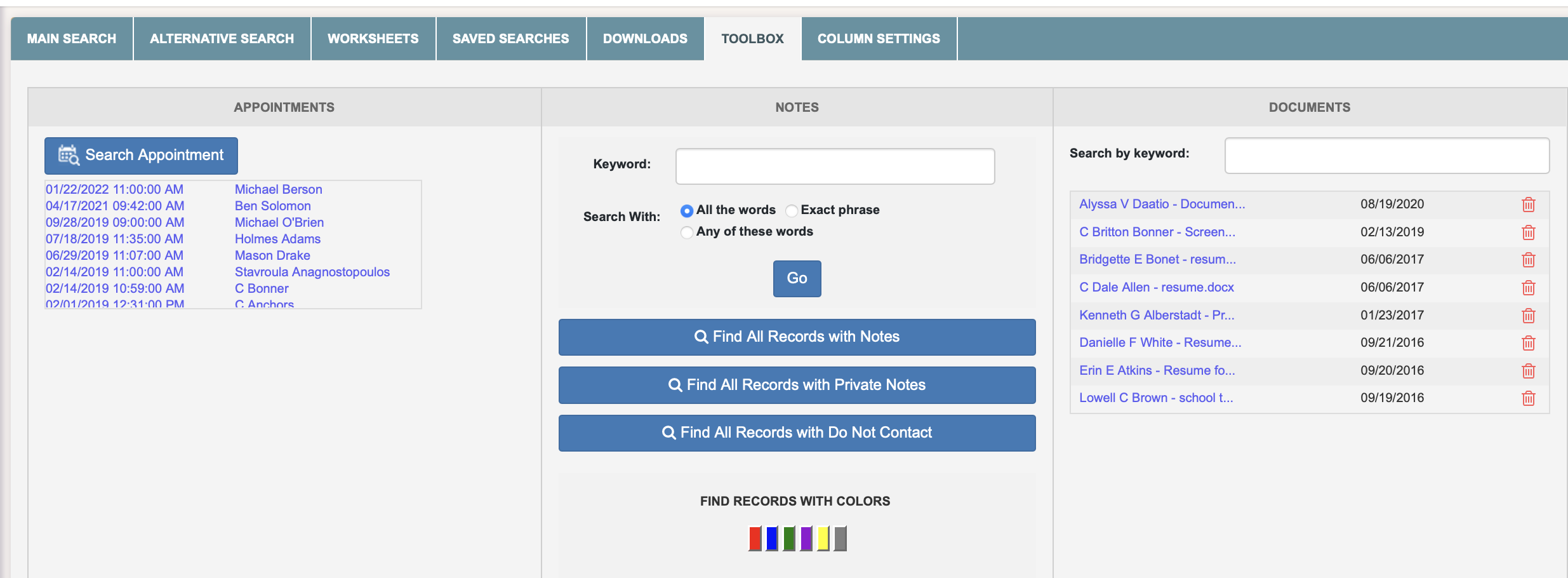
For more clarity, please refer to the video below:
This is Leopard Solutions’ own algorithm based on historical data. We analyzed 17 years’ worth of attorney lateral movement to see if there were specific aspects that made an attorney more or less likely to move. This analysis five data points that go into our statistical model;
Data analysis showed us how these factors converged in the past for attorneys who made a lateral move, and we apply that knowledge to the Probability of Move algorithm.
The labels (Low, Medium, High, Very High) depend on the type of attorney. 20% is Very High for a Partner or Counsel, whereas 38% is Very High for an Associate.
LLFI stands for Leopard Law Firm Index. This is a dynamic rating system applied to all law firms in our database, based on uncompromised, qualitative datasets that are numeric and weighted proportionately to the size of the firm. LLFI 250 is the Leopard Law Firm Index Top 250 ranking. The top rankings are compiled of the largest firms (at least 125 attorneys) with at least a GOOD or VERY GOOD rating.
Search for firms by their LLFI ranking (LLFI 50, 100, 200 or 250) by using the Firm Rank Filter on any Firmscape Report
Search for candidates at LLFI ranked firms (LLFI 50, 100, 200 or 250) by using the Firm Filter in Leopard List
Search for jobs at LLFI ranked firms (LLFI 50, 100, 200 or 250) using the Firm Filter in Job Search
Benchmark firms by the index metrics in the Leopard BI Firm Index Report
View a firm’s index score in their Firmscape Report.
The Leopard Law Firm Index was developed to better reflect the overall stability of a firm using data far beyond financial metrics. We compile data points that we believe speak to a firm’s strengths and weaknesses in an effort to give greater insight into the legal landscape.
For more information and a. list of the Top 250 firms in the Leopard Law Firm Index (LLFI) Click Here
How to Customize your Columns:
If ever you want to customize your columns in your search results page, simply click and drag you column to any desired location on the page. Also, if you click on the border of any column you can expand or minimize the size of your column as well.
If you click on the top section of the column, you can also sort any of the information pertaining to that column. Either alphabetically or numerically.
At the top of the page, there is a tab called Column Settings. Once you click on that, this will be the place where you can add/delete any column from your search results page. Simply choose whichever column you want to add or take away and then hit submit. From there any time you are in the search results page, those columns will be the columns that you see only.
Please note, anytime you customize your columns, once you logout and log back into your account, the columns your previously customized will stay the same way that you left them before. So, they will essentially stick to the way you desire your columns to be set to.
If this is confusing in any way please refer to the video link below:
Tool Box colors can be customized according to your preference. Whenever you leave a note, that note defaults to a red color. But, in that same toolbox, you can change the color to any color that you desire. You can devise your own system of what each color means. There are only two fixed colors – red is the default color for a note and the gold color alerts you to any ‘public’ notes that someone in your company wants to share. You can choose to make a note public or private.
You can retrieve notes of any color and see other toolbox functions by clicking on the toolbox tab.
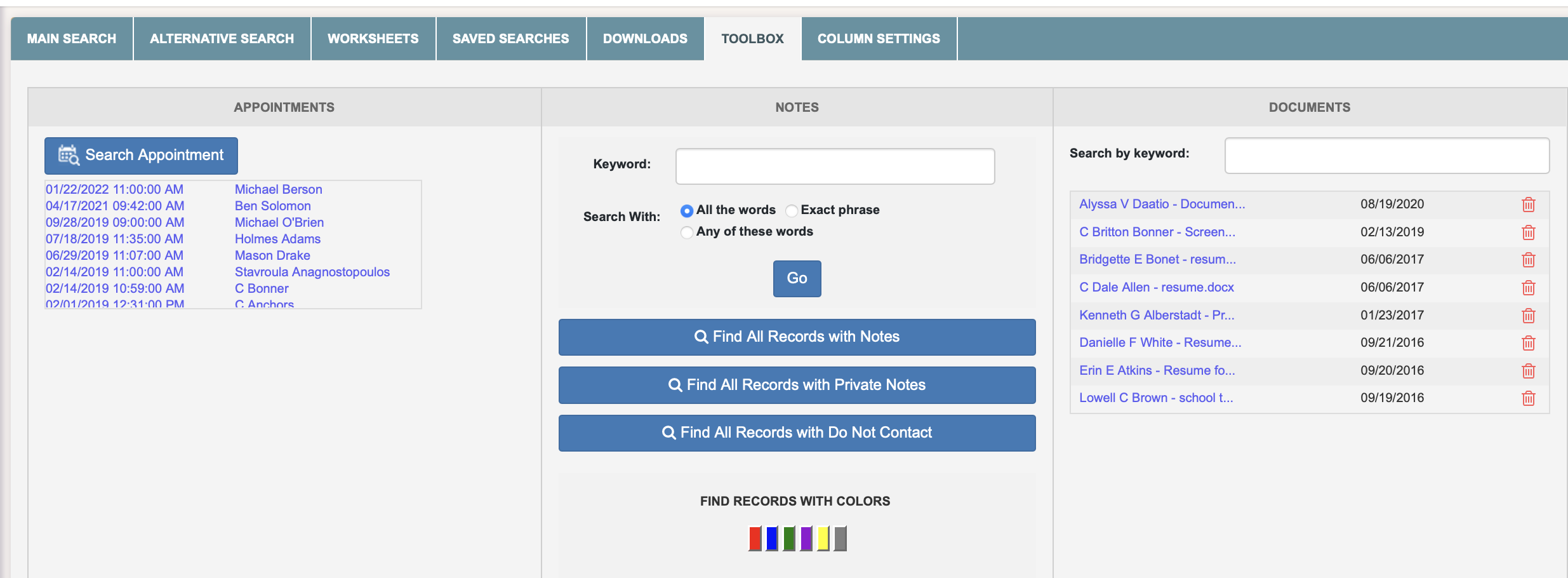
For more clarity, please refer to the video below: